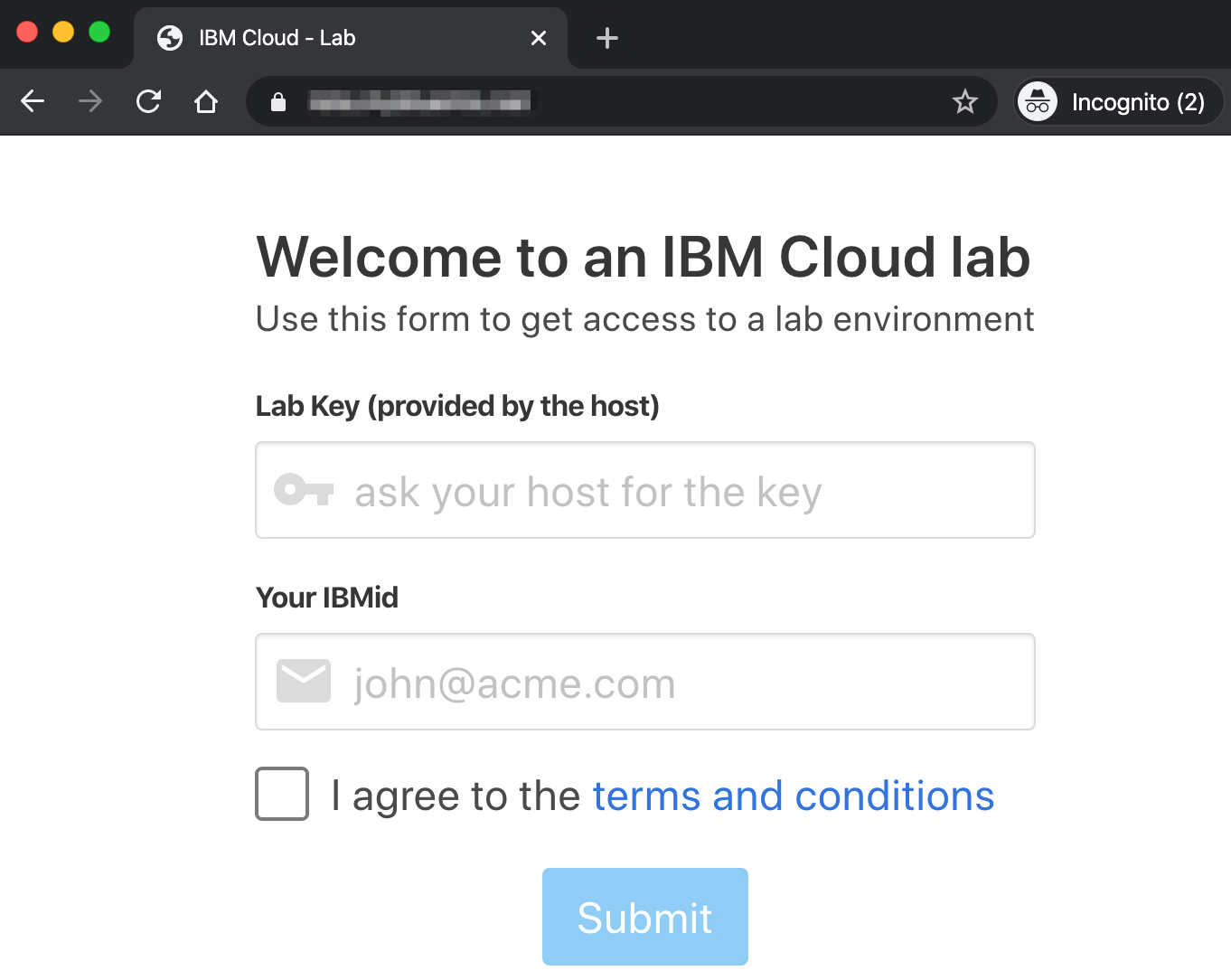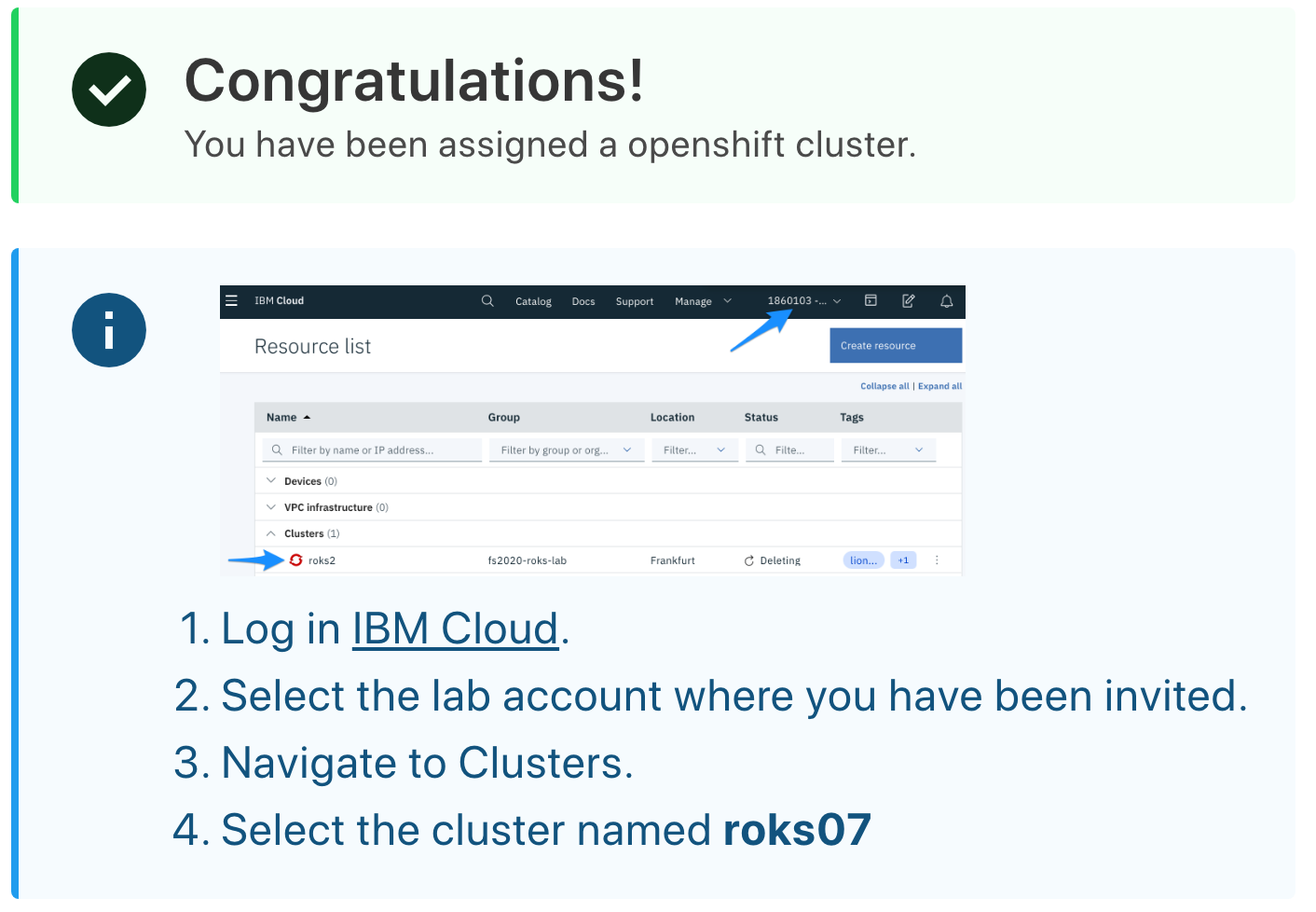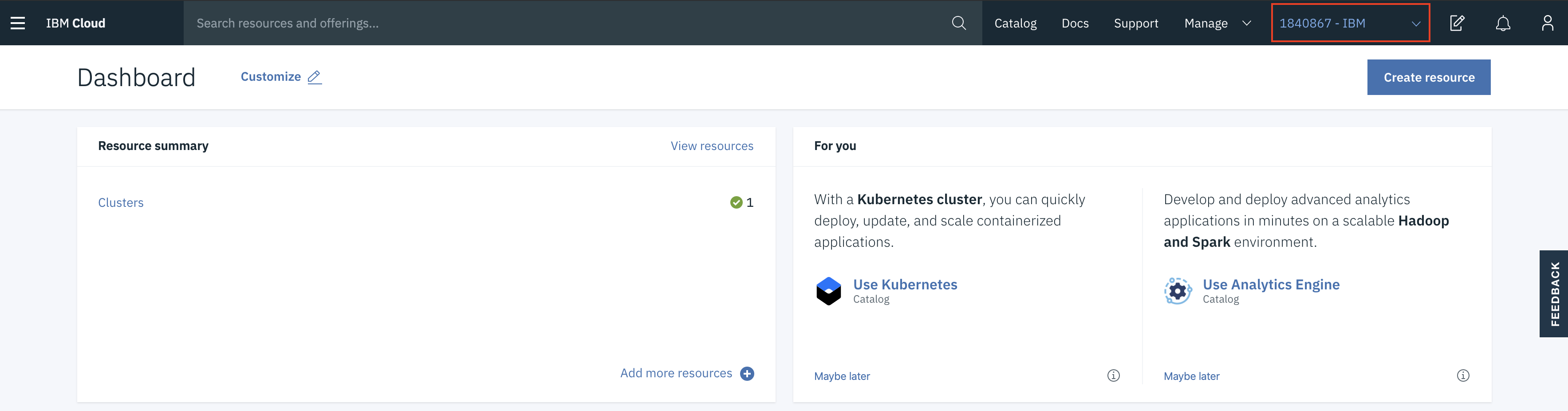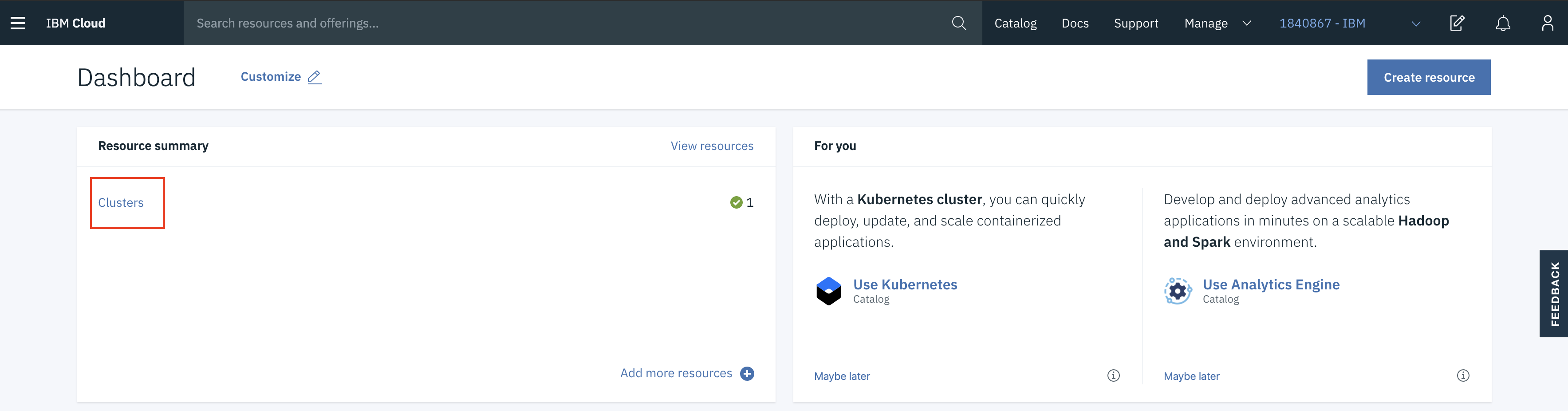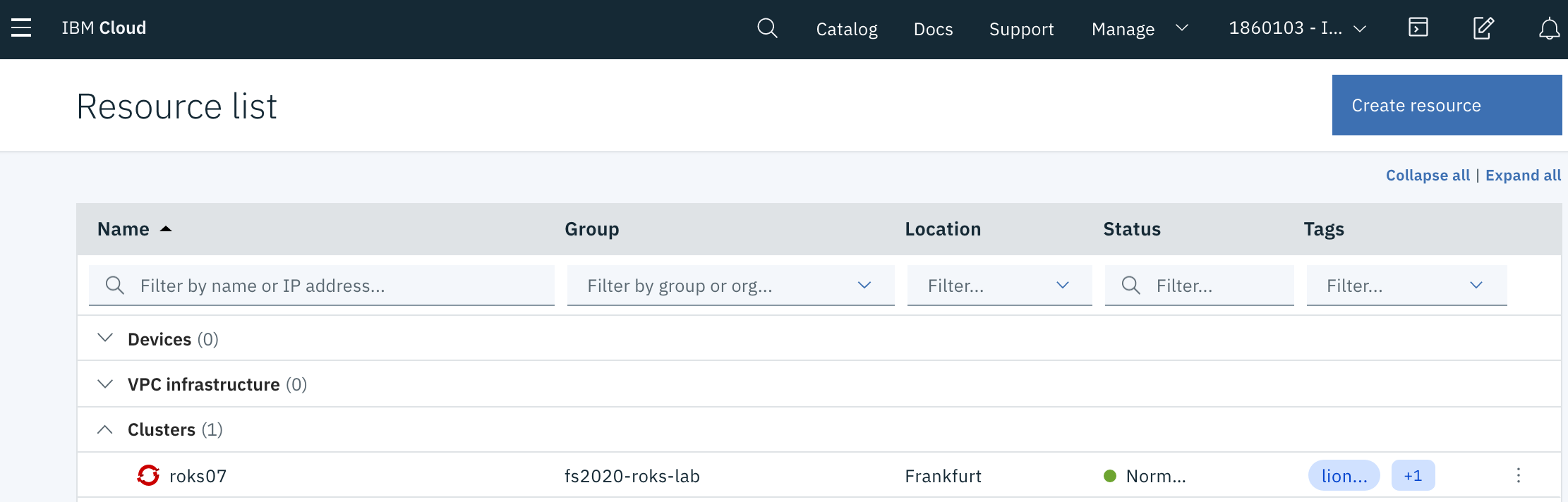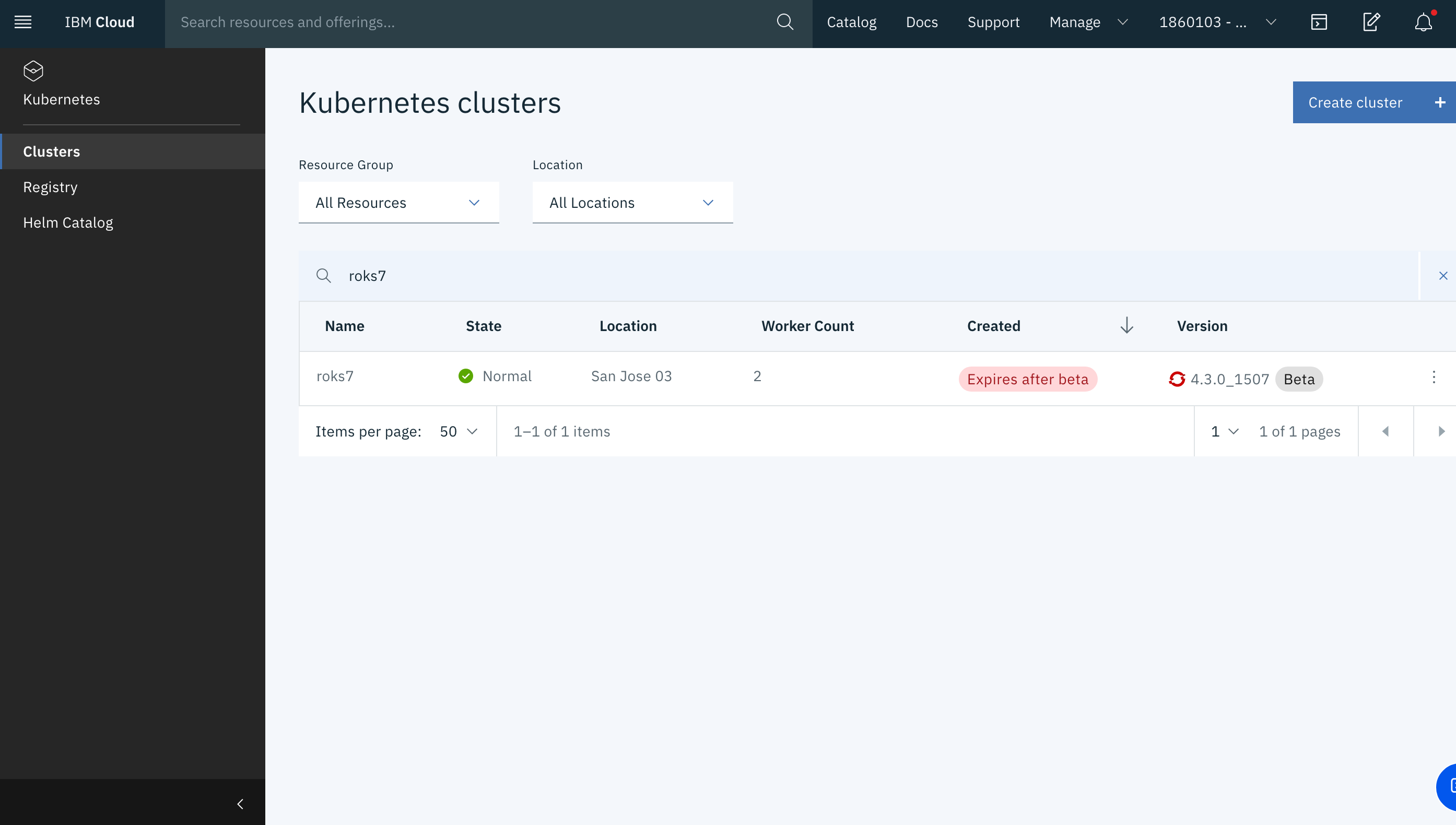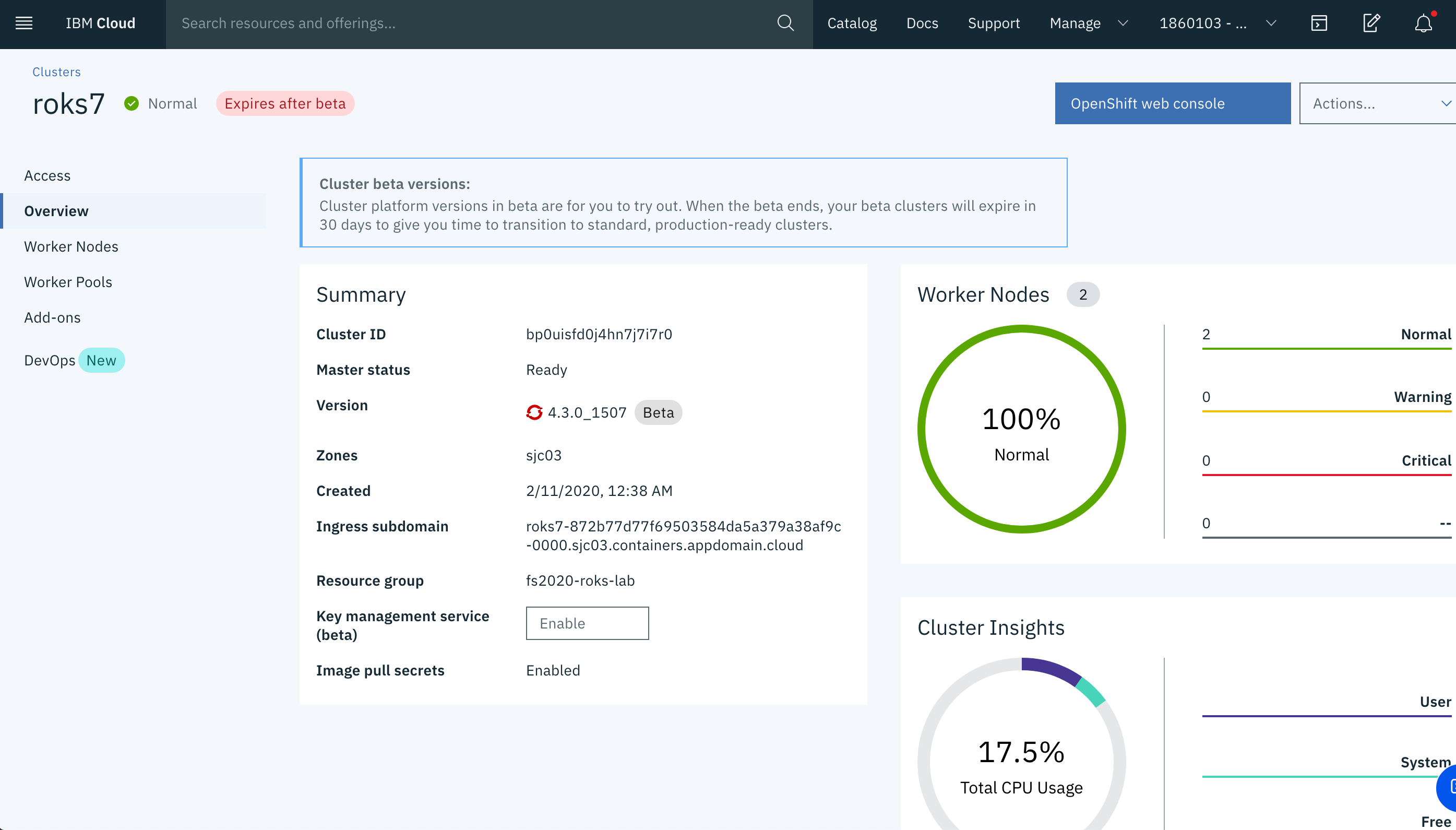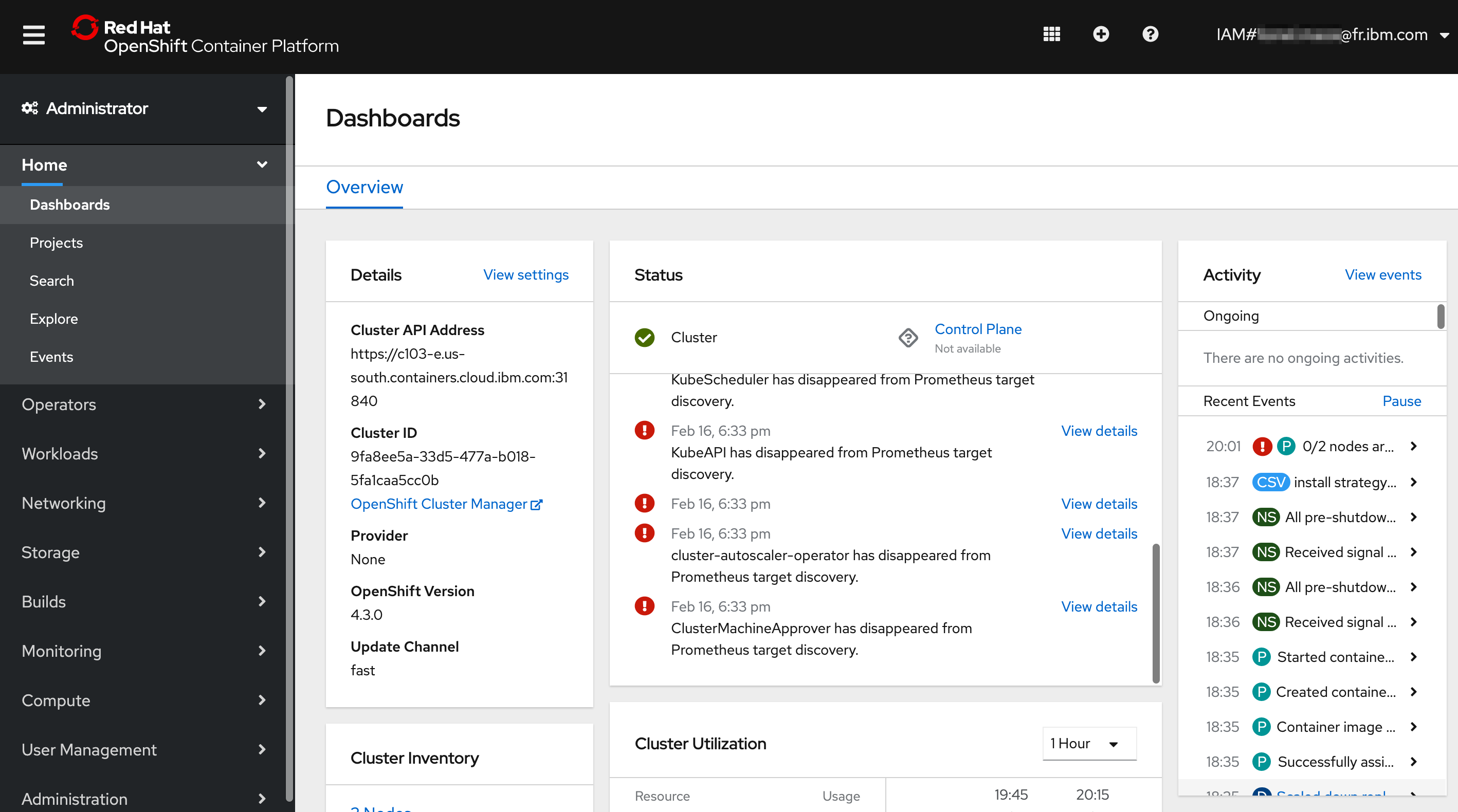Create account and get cluster
In this section, you will login to your own IBM Cloud account, and then get access to a IBM Cloud Lab account which contains pre-provisioned clusters. Each lab attendee will be granted access to one cluster.
Set up your IBM Cloud ID
- Log into IBM Cloud with an existing account: https://cloud.ibm.com
OR
- Create your own: http://cloud.ibm.com/registration
Access the Cluster using the Console
Instructors will provide a URL to a web app. Enter your IBMid (the email you used to sign up) and the lab key (also provided by the instructor).
Follow the instructions on the next page. You will be added to the IBM Workshop account and granted access to a cluster. Note the name of your cluster. In the example below, it's
roks07.Back in IBM Cloud, refresh the IBM Cloud Dashboard. If required, switch to the 1860103 - IBM account by clicking on the account selection drop down in the top nav bar.
Click on Clusters in the Resource Summary tile.
Under Clusters, click on the cluster that has been assigned to you.
You can also see your cluster in the list of OpenShift clusters IBM Cloud Clusters Dashboard
Have a look at the cluster overview!
Click on OpenShift web console on the top right to launch the web console.